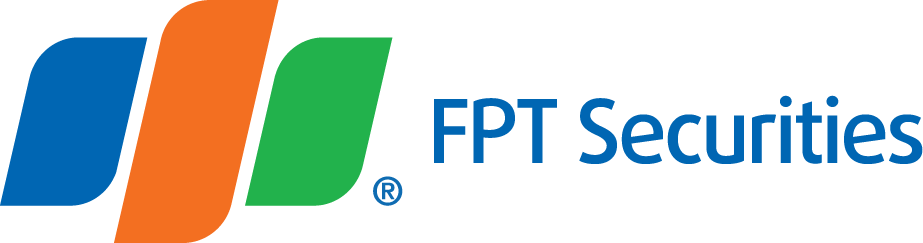Instructions on EzStopLoss Conditional Order Service
I. Introduction
- EzStopLoss is an instrument enabling customers to place a Buy/Sell order in advance with predefined conditions. As soon as trigger conditions are matched, the order will be automatically sent into the FPTS system before being forwarded to the Stock Exchanges.
- Application:
|
Application |
Conditions set |
Note |
|
Sell to stop loss |
Sell when the market price ≤ Trigger price |
Sell to stop loss when the market price falls below this level (trigger price). |
|
Sell to take profit |
Sell when the market price ≥ Trigger price |
Sell to take profit when the market price reaches this expected level (trigger price). |
|
Buy as the price slides to the support level |
Buy when the market price ≤ Trigger price |
Buy a stock when the price slides to the support level (trigger price) and is expected to rebound in the near future. |
|
Buy as the price surpasses the resistance level |
Buy when the market price ≥ Trigger price |
Buy a stock when the price surpasses the resistance level (trigger price) and is expected to extend the strong rally. |
- Example: Using EzStopLoss Conditional Order to stop loss:
- You are holding FPT shares. The market is showing signs of steep decline and you want to stop loss when FPT slides to VND50,000 per share.
- You should place an order to SELL FPT shares with the predetermined condition: Nearest trigger price ≤ 50,000
- When the latest traded price of FPT touches or exceeds 50,000, the order will be activated and forwarded to the Stock Exchange at the predetermined price.
 - Note: EzStopLoss only works on the underlying stock market, applied to purchase/sale of shares, fund certificates or warrants.
- Note: EzStopLoss only works on the underlying stock market, applied to purchase/sale of shares, fund certificates or warrants.

II. Scope of application
- All FPTS customers registering the EzTrade Online Trading Service can use the EzStopLoss Conditional Order Service.
III. Order activation procedures
- The Conditional Order will be activated when it satisfies the following criteria:
- The last traded price of the stock satisfies the conditions predefined by customers.
- During the trading time: The system will use the last traded price to check for order activation conditions.
- When FPTS starts receiving new orders for the next trading day (usually at 19:00 of the preceding trading day), the system will use the closing price of the nearest trading day to check for order activation conditions.
- The type of execution price must be valid for the ongoing trading session and allowed to be entered into the system at the time of activation.
- Example: EzStopLoss order that is conditioned for ATO price will not be activated in the continuous order-matching session (only checked for order activation at the time that FPTS receives orders for the trading day).
- After the Conditional Order is activated, the FPTS system will check the eligibility of order information. Please note that the activated order may be accepted or will be rejected if the following conditions are not satisfied:
- Cash/stock balance is not enough to at the time of order activation
- The price and volume are ineligible in terms of board lot and price range:
- The execution price of the stock is out of the range of lower limit and upper limit.
- The price step/volume step is out of the range of the Exchange regulations.
- When the order is activated, FPTS will notify you of the activation via mobile application notifications and registered email.
- The Conditional Order will be executed only once in three months. Thus, after being activated and not traded or not fully traded for any reason, the order will be voided.
- Before being activated, the Condition Order can be canceled at the StopLoss Order History screen: You search for the order to be canceled and click on the corresponding Cancel button.
- After it is activated by the FPTS system, it will be treated as an ordinary buying/selling order and it can be modified/cancelled as a result (in the event that it is not fully traded).
- Order-activating conditions and predefined price will not be adjusted in case the stock price is adjusted on ex-date. For this reason, you are recommended to pay attention to corporate actions of the target stock before and after placing Conditional Order. FPTS will send an email on any corporate action relating to the stock
IV. Instructions on EzStopLoss Conditional Order placement, lookup and cancellation
1. Place EzStopLoss Conditional Order on EzTrade
1.1. Place the Conditional Order
- Log in the EzTrade Online Trading Service of FPTS
- In EzTrade, select Special Transaction (TXN), then click Conditional Order, or navigate to the Services Board to choose the service.

- On the Conditional Order screen, select the type of the order you want to place and fill in the order information.
- Select Buy or Sell - Securities symbol– Quantity– Margin type (if any)
- Set the conditions for the order: You need to choose them.
- Type of condition (≤, ≥), choose at your own wish.
- Trigger price or Conditional price -> This price will be used for order activation
- Execution Order: Set execution price when order conditions are activated.
- Set the Execution Price (the price range in the order placing section): This price will be sent to the Exchange by the FPTS system as soon as the order is activated.
- There are three advanced options on the trigger price for you to choose: When the order is activated, the system will automatically base on this price type to send the corresponding price to the Stock Exchange, specifically:
- Market price: Depending on the Stock Exchange and the ongoing trading session, the system will automatically send the order at the price of ATO/MP/MTL/ATC.
- Price ceiling/Upper limit price: The ceiling price is the highest allowed price of the trading day.
- Floor price/Lower limit price: The ceiling price is the lowest allowed price of the trading day.
- Added order: After you click on “Add” button, the order will be forwarded to the Added Order section beneath.
- After the order is added, you can:
- Enter the trading password to Send the order immediately
- You can modify the price and quantity of the order (if you want) to keep up with the new market development.
- You can view the orders you placed in the StopLoss Order History.

- After you enter the trading password and click Send the order, you can check the status in the corresponding column to know whether the placed order is successful or not.
1.2. Look up Conditional Order
- In EzTrade, navigate Special Transaction (TXN) tab, select StopLoss Order History

- Choose the time range, securities symbol and order status (if you want) to look up the orders you placed, select Update

- Order status:
- Pending: The order is pending for activation.
- Successful: The order was successfully activated.
- Rejected: The order was activated but rejected by the system because it violated the eligibility of order activation (for example, the balance to the order is not enough, the placed price is out of the daily price range).
- Cancelled: The order was already cancelled.
- Expired: After three months without no activation, the Conditional Order will be expired.
1.3 Cancel the Conditional Order
- The orders that have not been activated can be cancelled from the StopLoss Order History:
- Click on the corresponding Cancel icon of the order you want to be canceled

- A confirmation popup screen will be displayed for your confirmation. Click “OK” to proceed.

- After the order was canceled, the notification popup screen will displayed the following message:

- A successfully activated order can be cancelled/modified like an ordinary order if it is not fully traded. The order is available in the Pending Orders section in EzTrade.
* For instructions on Conditional Order on EzMobileTrading mobile application, please click here.
Note – Statement on risks to Conditional Order
- The Customer accepts the entirety of the trading result after the Conditional Order is activated and/or traded.
- The Customer is solely responsible for all the contents about the Conditional Order placed by him/her, including: Buy/Sell, securities symbol, condition type (≤, ≥), trigger price, exercise price and quantity given.
- The Conditional Order will not be successfully activated if the Customer does not have enough cash/stock balance on the account for the order.
- In a trading session, the Conditional Order may be partially traded or not traded in case the market price of the stock fluctuates rapidly and the order sending speed cannot keep up with it.
- The Conditional Order is a form of electronic trading and it is therefore always potentially risky, typical of electronic trading. The Customer agrees to release FPTS from all responsibility arising from risks of his/her electronic transactions.