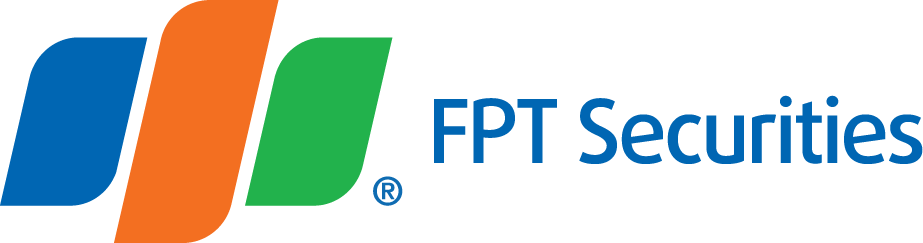- Stock Trading Guide
- Bond Trading Guide
- Derivatives Trading Guide
- ETF Trading Guide
- Covered Warrant Trading Guide
- Securities Custody Guide
- Guide to Information Changes
- Guide to Corporate Actions
- Shareholding Management - EzLink
- Events Calendar
- Terms of Use
Login/Password Settings
- Stock Trading Guide
- Bond Trading Guide
- Derivatives Trading Guide
- ETF Trading Guide
- Covered Warrant Trading Guide
- Securities Custody Guide
- Guide to Information Changes
- Guide to Corporate Actions
- Shareholding Management - EzLink
- Events Calendar
- Terms of Use
1
Login to trading account
You select EzTrade icon on the mobile device that has been installed on the phone screen, then enter your personal account information, tick “Save password” box to not re-enter the password in the next login, then click Login.



Notes:
- You can get Smart OTP code without logging into your account.
- In case of forgetting password: You can click on Forgot password or contact FPTS Customer Service Department via the contact information here(link) to recover the password.
2
Change/set password using biometrics


Notes: Login with 2-factor authentication:
- Enable 2-step login: password and OTP authentication
- Login authentication is recorded as the first authentication -> if your account has enabled One-time Authentication, you do not need to re-authenticate OTP code when placing orders.
3
Change authentication method (Smart OTP/SMS OTP/Email OTP)


Notes:
- If you use Token card, please contact FPTS to register.
- Smart OTP Management:
- Change PIN code: Change PIN code to Smart OTP code
- Forget PIN code: Support methods when forgetting PIN code
- (*): On/Off option of the One-time Authentication only applies to Smart OTP and Token authentication methods:
- SMS OTP and Email OTP default one-time authentication for orders placed for the whole login session.
- Enable one-time authentication and “OTP validity period” option.
Login session: 480 minutes, 180 minutes, 120 minutes and 60 minutes
-> This is the validity period of OTP (for one-time authentication) after the previous authentication. When this period expires, you need to re-authenticate the OTP to make a transaction (re-authentication is required when logging in the next time).