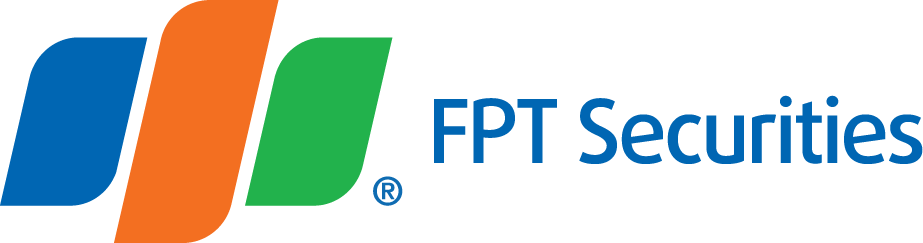Instruction on Placing B&B Order
♦ Step 1: On the order-place window, switch to “Conditional Order” tab

You need to fill data in the following fields:
- Symbol: Symbol of futures contract
- Quantity (<= Maximum quantity allowed to the chosen contract)
- Price = The price of the original B&B Order to open a new position
- Profit range: The profit ratio (calculated in price point) you expect to obtain, used to set the profit-taking price
- Profit-taking price: The expected target price of the position you are opening.
- Buy Order: Profit-taking price = Original B&B Order price + Spread
- Sell Order: Profit-taking price = Original B&B Order price - Spread
- Profit range: The loss ratio (calculated in price point) you estimate to endure, used to set the trigger price
- Trigger price: The price used to trigger the stop-loss order.
- Buy Order: Trigger price = Original B&B Order price - Spread
- Sell Order: Trigger price = Original B&B Order price + Spread
- Spread: The spread of price increase/decrease (depending on the type of order: Buy or Sell) of the order place to the trigger price, aimed to increase the chance of success of the stop-loss order.
- Adjusted price: The adjusted price sent with the stop-order to the Exchange, calculated with the following formula:
- Buy Order: Adjusted price = Trigger price - Spread
- Sell Order: Adjusted price = Trigger price + Spread
- Order-placing principle:
- Price of the original B&B Order, profit-taking price, trigger price and adjusted price must stay within the upper limit and lower limit of the chosen contract in the day.
- Only one of 3 orders of the B&B Order is valid at a point of time.
♦ Step 2: Click Add to send to the Orders to Send tab. You can change the quantity, trigger price and spread by clicking on the upward/downward arrow icons. Click Send to send the order into the Exchange.

Note: You can turn off the “Orders to Send” function to skip this step
♦ Step 3: Enter the Trading Password into the Confirmation Order and click “Send Order” button

Note: You can turn on the One-time password for the entire login session to complete the order faster