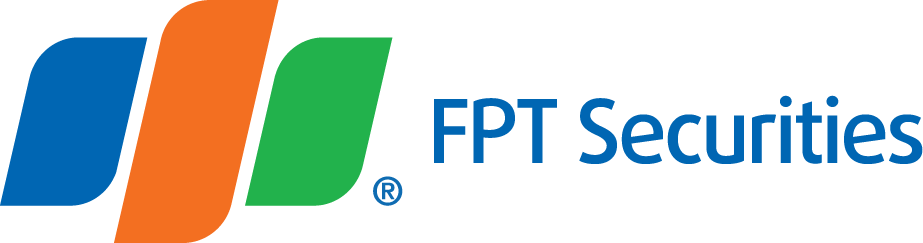1. Cancel the Order on EzTrade
- Select Pending Order tab on the order-placing session


- Choose the order to cancel and put a check on the square button box in Cancel column and click Cancel.


- A pop-up dialogue with the confirming message “Do you want to cancel the selected orders” will appear to ask if you want to proceed with your cancellation:


Note: Click OK to finish the canceling process, otherwise click No to abort.
2. Modify the Order on EzTrade
- Select Pending Order tab, choose the order to modify and put a check on the round button in Modify column and click Modify.


- You can modify both the price and quantity of the order, Click Confirm to proceed with the order.


3. Cancel/Modify the Order on EzMobileTrading mobile trading application
- On the Home Screen, tap on the Modify on the Quick Launch Bar to start cancelling/modifying your order.
 - Notes:
- Notes:
- The successful delivery of a cancellation/modification order does not mean that such order is successfully cancelled or modified. The degree of successfully cancelled/modified order depends on how the original order is matched at the time of sending the cancellation/modification order into the system of the Stock Exchange.
- You can check your cancellation/modification status in the “Today’s Orders” tab.
- When you modify an order, the system will execute the following steps in turn:
- (1) Cancel untraded part of the original order
- (2) Create a new order after finishing Step (1)
- If a cancellation/modification order is being processed by the FPTS system, you cannot repeat the cancellation/modification.