You can place the buying/selling order in either of the following methods:
- At FPTS Offices
- You bring your Identity Card/Citizenship card to FPTS’s Head Office, Branches and Transaction Offices to place an order.
- Via telephone
- This method is applied to customers using user authentication device - Token Card
- Place a call to the Investment Advisory Division at the hotline number 19006446 to place an order. The contact is available here (login required)
Log in EzTrade Online Trading Service of FPTS
Method 1: Place a quick order via the MarketWatch Price Board
You can place a quick order by double-clicking at the Top Price and Top Volume cells of the symbol you want to make a buying/selling order. The system will automatically fill in the order information:
- Buy/Sell button will fill in the following information:
- If you place a double-click on the Top Buy, the order type will be Sell
- If you place a double-click on the Top Sell, the order type will be Buy
- “Symbol” field will be automatically fill in the selected symbol
- “Price” field will automatically fill in the selected price
- If you do not click on the price button, this field will be left blank
- The field will display LO, ATO or ATC price.
- The mouse curser will be blink on the Volume field for you to fill in the desired price.

Method 2: Place a quick order on Charts
Click on the Charts icon to display the Charts. On Top Buy/Sell: Display the information of the symbol that the Charts is displaying:
- Price: Upper limit, lower limit, reference price, opening, high and low
- Foreigner trading: Buy, sell
- Top Buy/Sell: Top 3 prices

You double-click the Price or Volume cell and the order information will be filled in the order-placing window.

Method 3: Place a quick order on Asset Report tab
Click on the Account Management/Asset Report

Click on the Symbol in the Asset Report section to place a quick order

After the information is filled, click Add to send the order to the Pending Order List. Click Send or Send All to send the orders to the Exchanges. Enter the Trading Order and click Submit to complete the order placing.

* Note:
You can toggle Off the Pending Order option to send the order to the Exchange.
The feature of automatically split volume (applied to the Margin and Board Lot) will display the stocks bought on margin first and the ordinary stocks later:
(1) Stocks bought on margin
(2) Ordinary stocks.
To modify/cancel an order you have placed, please refer to the following instructions.
Note:
- The successful delivery of a cancellation/modification order does not mean that such order is successfully cancelled or modified. The degree of successfully cancelled/modified order depends on how the original order is matched at the time of sending the cancellation/modification order into the system of the Stock Exchange.
- You can check your cancellation/modification status in the “Today’s Orders” tab.
- For stocks listed on HNX:
- The system currently supports modifying the price of the original order only one time.
- Therefore, if you want to modify the order again, you need to cancel the original order. After the cancellation order is executed by FPTS, you can place a new order as you wish.
- For stocks listed on HSX: To modify an order, the system will execute the following steps in turn:
- (1) Cancel untraded part of the original order
- (2) Create a new order after finishing Step (1)
- If a cancellation/modification order is being processed by the FPTS system, you cannot cancel/modify it again.
Mandatory regulations on odd-lot trading by Stock Exchanges
- HOSE, HNX and UPCOM: Fewer than 100 shares

Please follow the instructions below to place a Conditional Order:
I. Intraday Trading Search

If your account is an Insider/Related person of the securities symbol in the list, the following message will be displayed when you access your online securities trading account.
Please see Information Disclosure Instructions for Insiders and Related Persons here.


In case of your order that exceeds the Insider Account's maximum volume and the information will not be disclosed. The FPTS’s transaction system will warn you and stop accepting orders for your relevant securities symbol.


- At the same time, FPTS informs you that you can make the announcement at FPTS.


If you are an Insider/Relelated person for the relevant securities symbol, FPTS transaction system will notify you.


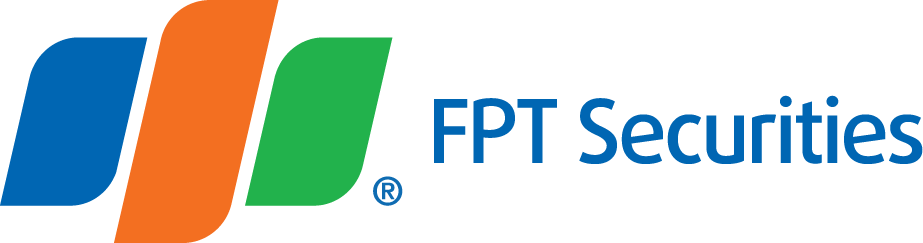


.png)





