1. Download and install EzMobileTrading App from Google Play Store

Note: The application download may be disabled if you installed Samsung Max - a cellular data saving software - for your device.
If you do not have a Google account to download the application from Play Store, please refer to the instruction here.
2. Download and install EzMobileTrading App from Apple App Store

If you do not have an Apple ID to download the application from App Store, please refer to the instruction here.
1. Login
- Open EzMobileTrading application from your device, enter your account number and the login password and tap the Login button to enter the application

Note: If you forgot your password, you can click tap on the Forgot Password link or contact the FPTS Customer Service Department in the following contact to retrieve your password.
2. Change password
EzMobileTrading is integrated the utility enabling you to change your password right on the mobile device instead of doing this on FPTS’s web-based trading platform https://eztrade.fpts.com.vn.

1.1. Main screen
From the main screen, you can view market developments, stock prices or your customized stock watch lists. Besides, the main screen is integrated with Quick Launch Bar enabling you quickly place the order, cancel/modify the order or transfer the money. From the main menu, you can watch market information, FPTS announcement corporate actions of listed companies, and technical chart. You can also change the password or search for reports from the main menu.

1.2. Main menu
You can use all web-based EzTrade features and utilities on EzMobileTrading application by navigating the main menu. You can establish the interface, language, search for market information, follow finance bulletins, investment newsletters, industry reports and stock technical analyses made by FPTS, as well as perform trading functions like place orders, transfer money, look up trading reports and a ton of other features.

1.3. Price board
The price board is already integrated in EzMobileTrading, helping you easily track stock performances. You can create your own watch lists, view details of indices, as well as place the buying and selling order with a few tap on the screen.

1. Place an order
- Step 1: You can enter the order-placing screen with one of the three following ways:

- Step 2: Enter the order information and the trading password. Tap on Confirm to execute the order.

2. Cancel/modify an order
On the main screen, tap on the Modify on the Quick Launch Bar to start cancelling/modifying your order.

3. Sell shares in odd lot
After the order is executed successfully, you can click on the icon  on the right corner of the Orders Screen and tap on the Odd Lot History to track your order status.
on the right corner of the Orders Screen and tap on the Odd Lot History to track your order status.

4. Look up trading reports
You can track Today’s Orders (orders you placed in the current day) or Order Log (orders you placed over time) in either of the following ways:

1. Margin trading by item
Click on the main menu icon  on the upper right corner of the screen, select Margin to execute services relating to margin trading by stock.
on the upper right corner of the screen, select Margin to execute services relating to margin trading by stock.

2. Margin Buying Power
Click on the main menu icon  on the upper right corner of the screen, select Margin to execute services relating to margin buying power
on the upper right corner of the screen, select Margin to execute services relating to margin buying power

Place EzStopLoss Conditional Order on the EzMobileTrading mobile application
1. Place Conditional Order
Step 1: Navigate the Conditional Order screen:
Method 1: Access the order-placing from the left menu.
Method 2: Access quick order tab, tap on Conditional Order icon

Step 2: Enter required information
- After entering Buy/Sell option, securities symbol and quantity, you also need to
- Set the conditions for the order:
- Type of condition (≤, ≥), choose at your own wish.
- Trigger price or Conditional price -> This price will be used for order activation
- Execution Price: The price will be sent to the Exchange when the order is activated:
- There are three advanced options on the trigger price for you to choose: When the order is activated, the system will automatically base on this price type to send the corresponding price to the Stock Exchange, specifically:
- Market price: Depending on the Stock Exchange and the ongoing trading session, the system will automatically send the order at the price of ATO/MP/MTL/ATC.
- Price ceiling/Upper limit price: The ceiling price is the highest allowed price of the trading day.
- Floor price/Lower limit price: The ceiling price is the lowest allowed price of the trading day.
- There are three advanced options on the trigger price for you to choose: When the order is activated, the system will automatically base on this price type to send the corresponding price to the Stock Exchange, specifically:

2. Search and cancel Conditional Order
From the search screen: Tap the EzStopLoss Order History on the right tab of the Conditional Order screen
From this screen, you can check the information of the placed orders and Cancel the orders pending for activation.

1. Transfer money to personal bank account
You can choose either of the following methods to transfer money from your mobile devices

Money transfer steps:
2. Transfer money to derivative deposit account
This feature is applied to customer who registered the derivative trading service at FPTS. You can transfer money from your underlying securities account to the derivative securities account right from EzMobileTrading.

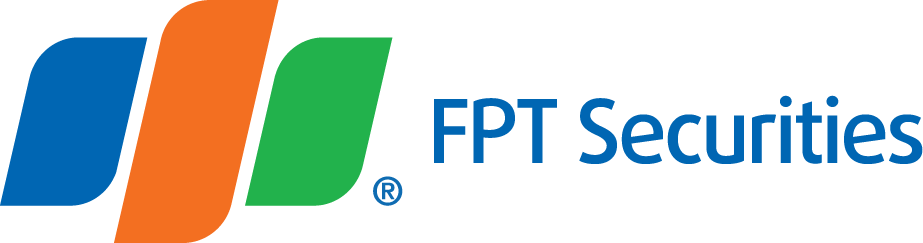


.png)




